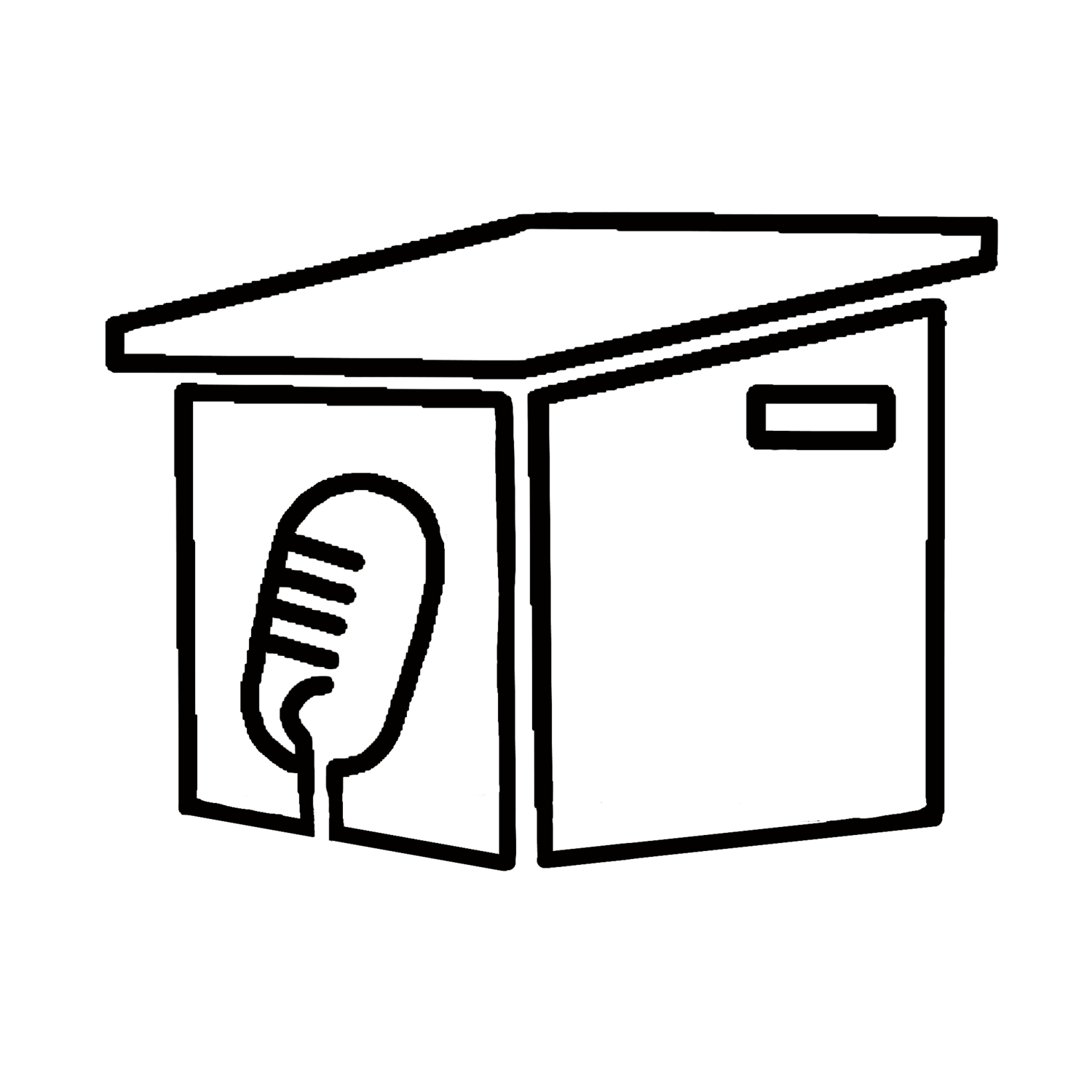SharePlay lets you watch a synchronized movie with friends and family over facetime. Also, you can Air Play your video to your Mac.
Episode 125 - Phone dial codes
You can block caller ID from displaying on peoples phones you call, and you can check the real signal strenght of your cell tower connection by using dial codes..
Episode 124 - Save important documents in Notes App
Save images in a pinned note:
If you use an iPhone, Open the Notes app and tap the Camera icon > Scan Document to save a PDF embedded in your note. Your phone's camera will open. Snap a photo of your document. When you're happy with your pic, tap on the three dots in the corner and select Pin. That way, it’s always at the front of the pile.
Suggested documents to save:
Drivers License
Medical Cards
Car insurance or registration
TIP: Lock the note with a password (See episode 120)
Episode 123 - Separation Alerts
Separation Alerts can alert you if you leave one of your devices behind by sending a message to other devices that you have with you.
This is part of the Find My app. Launch Find My and tap on Devices at the bottom. Tap into a device and look for Notifications, and select Notify When Left Behind (FYI not all Apple hardware currently supports this feature).
You can activate Notify When Left Behind, and you can create exclusion zones where you won't get notifications. Your home is automatically added, but you may want to add second homes or work, but be cafeful you dont exclude the place you will leave things.
Episode 122 - View Kindle highlights and notes
View Kindle highlights and notes on your Browser. Go to read.amazon.com/notebook and get a list of kindle books that have notes or highlights. On the left, select the book, and see the highlighted text or note on the right.
Episode 121 - Lock all of your notes, and reset app on Apple TV
To lock all of your notes, go to Settings > Notes, then tap Password.
Tap the account that you want to create a password for.
Enter a password, and give yourself a password hint.
If your device supports it, enable Face ID or Touch ID.
Tap done and access to notes is restricted by a password or touch or face ID.
EXTRA- Apple TV remote: tap the TV (Home) button to get the carousel view select an app and click to quick switch, or swipe up to kill the running app if it appears hung.
Episode 120 - Lock a specific Note on iOS
Set a Password for a note in the Notes app:
Open Notes and go to a note that you want to lock.
Tap the More button (…) , then tap Lock.
Enter a password, and add a password hint. If your device supports it, enable FaceID or TouchID.
Tap Done.
Episode 119 - Lock before you walk and quick switching apps
Lock your computer to keep your "friends" from going onto your computer at work or home and posting things on your Facebook/Twitter page on your behalf? Windows + L will lock your system right away, requiring a password (if you've set one) to log in again.
On macOS use Cmd + Option + Power to log off. On the latest revision of macOS (High Sierra) a quicker option to simply lock the screen was added which works using the shortcut Cmd + Ctrl + Q to quit the finder and require a password or verified login via touch ID or Watch Unlock.
Switching back and forth between running processes can be quick and easy. Cycle through open windows Pressing Alt + Tab allows you to cycle through currently open windows (Alt + Shift + Tab will cycle backwards). In macOS the shortcut is Cmd + Tab.
Check out our other shows Generation Tech and Two for Brew on the ShackOutBack.Studio podcast network!